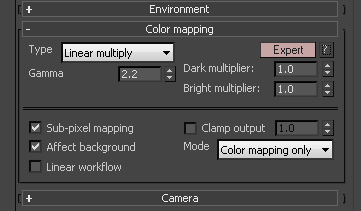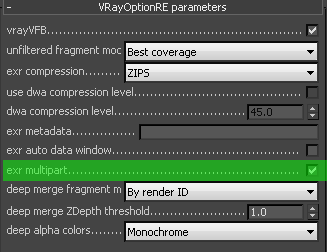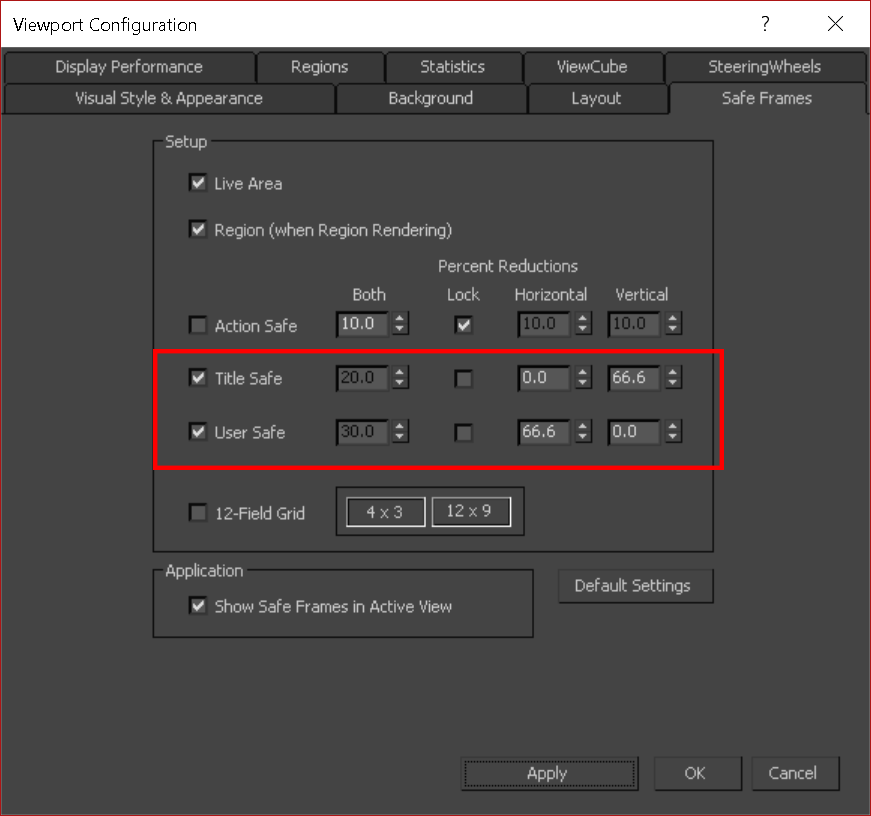[siteorigin_widget class=”SiteOrigin_Widget_Image_Widget”][/siteorigin_widget]
MOTOOLS
MOTools for 3dsmax – A collection of tools. Feel free to copy, edit and change.
- Script files with other authors will be in the header of the file. Please be curious and extend the authors info.
[siteorigin_widget class=”SiteOrigin_Widget_Image_Widget”][/siteorigin_widget]