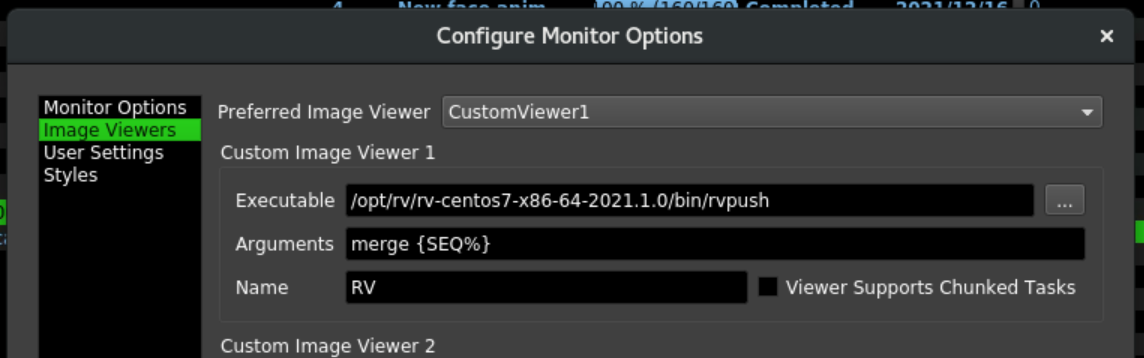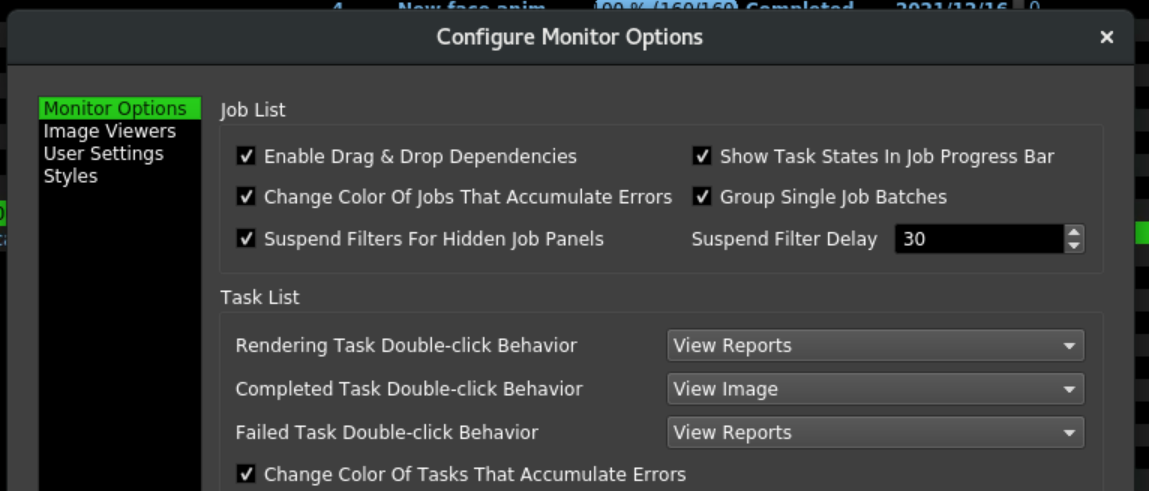One of the worst thing to come back to is dead/wrong renders. Here is a tip to hopefully spot them before they happen
Step 1:
After submitting your job and go to “Modify Frame range”

Step 2: Job Frame Range

Write this variable under your “Frame List”
1-150×10,1-150
Step 3: Enter variable

What this is telling deadline is to render frames 1-150 every 10 frames then render the remaining 1-150 frames
Click Ok

This warning to just to inform you that the frames numbers are being modified
Click Yes
Step 3: Check if it worked

Click on “Modify Frame range” again. You should see the “Frame List’ listing your new frames like this
Click “Ok”
Step 4 OPTIONAL way to NOT waste render time
- Under the Task panel for your job
- Select all the frames that are not part of your first x10
- Suspend them. This way you can check your frist x10’s before rendering them all out.